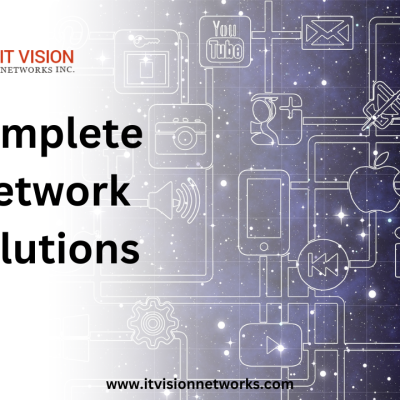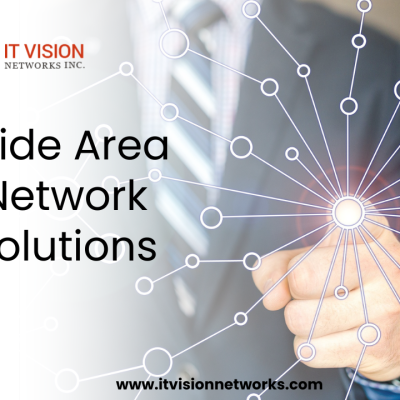In today’s connected world, having reliable home network solutions is essential. Ensuring seamless connectivity is crucial, as multiple devices and innovative technologies become part of our daily lives. In this comprehensive guide, we will explore the various aspects of home network solutions and provide you with the knowledge to master your home network setup.
Benefits of a Home Network
A home network offers numerous benefits that enhance your digital lifestyle. Firstly, it allows you to share resources seamlessly within your household. Whether it’s sharing files between devices or streaming media on multiple screens, a home network simplifies these tasks. Additionally, a home network enables efficient communication between devices, such as printers, smart TVs, and gaming consoles.
Furthermore, a home network provides a centralized control hub for smart home devices. You can manage and automate your lighting, security systems, and other intelligent appliances from a single interface. This convenience saves time and enhances your home’s overall efficiency.
Importance of a Reliable Home Network

A reliable home network is the backbone of your digital ecosystem. It ensures that your devices communicate smoothly with each other and the internet. Imagine a video call freezing during an important business meeting or your streaming movie keeping buffering. A well-designed and reliable home network can avoid these frustrating situations.
A robust home network is especially crucial for remote work and online learning. With more people working and studying from home, the demand for a stable internet connection has skyrocketed. A reliable home network keeps you connected and ensures uninterrupted productivity and learning experiences.
Moreover, a dependable home network is essential for entertainment purposes. Whether you enjoy online gaming, streaming high-definition content, or listening to music, a reliable network ensures smooth and uninterrupted entertainment experiences.
Understanding Different Types of Home Network Solutions
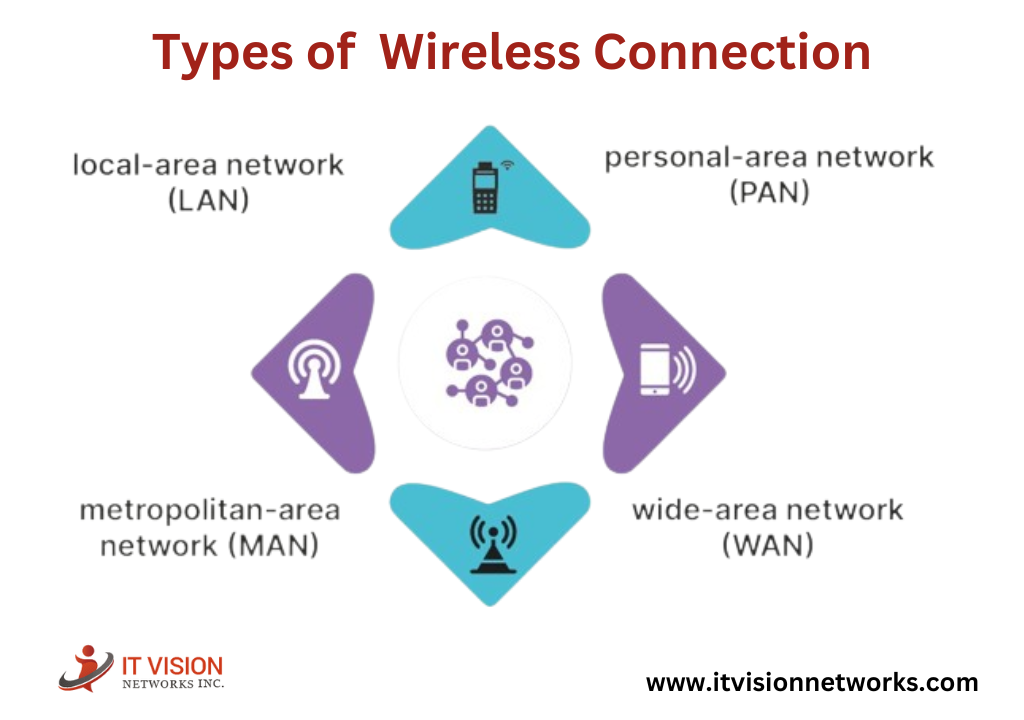
There are various home network solutions available. Let’s explore some of the most common types:
Wireless Home Network
A wireless home network, Wi-Fi, is the most popular choice for modern households. Wi-Fi networks offer the convenience of wireless connectivity, allowing devices to connect to the internet without needing physical cables. Wi-Fi networks utilize routers to transmit signals wirelessly, enabling seamless connectivity throughout your home.
Wired Home Network
On the other hand, a wired home network relies on physical cables to connect devices. This type of network typically uses Ethernet cables to establish a connection between devices and the router. Wired networks are known for their stability and reliability, making them ideal for high-bandwidth activities such as gaming or media streaming.
Hybrid Home Network
A hybrid home network combines the best of both worlds by incorporating wired and wireless connections. This setup allows you to take advantage of the stability and speed of wired connections for stationary devices while enjoying the flexibility of wireless connectivity for mobile devices.
Common Home Network Issues and Their Solutions
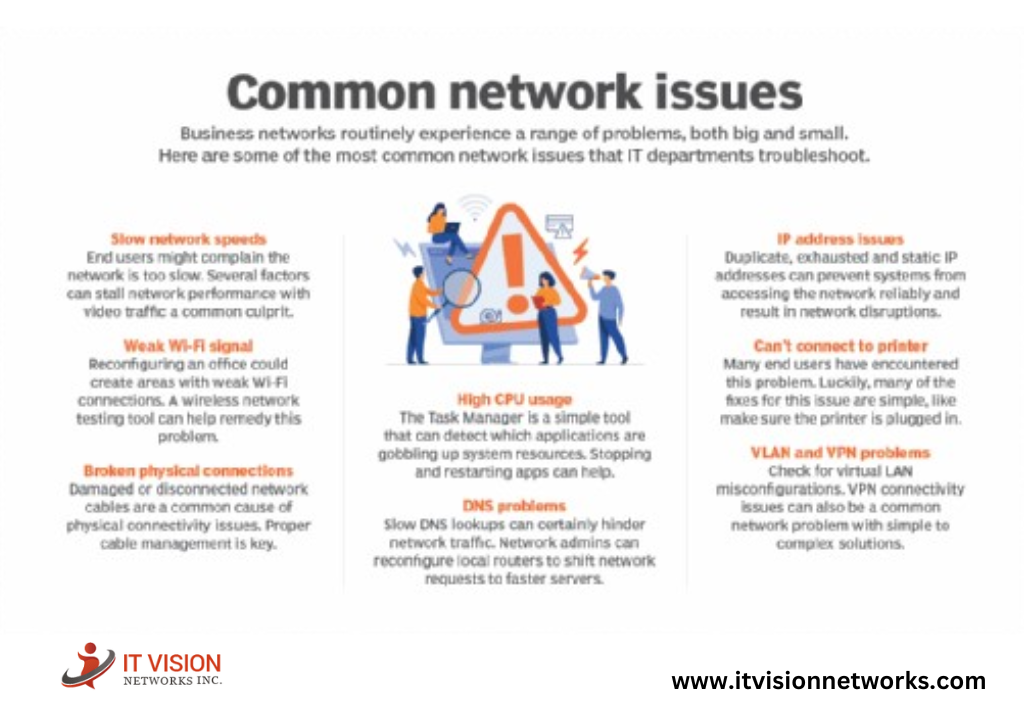
Despite the advancements in home network technology, issues may arise occasionally. Let’s explore some common home network issues and their solutions:
Slow Internet Speed
Slow internet speed can be frustrating, especially when performing bandwidth-intensive tasks like streaming or downloading large files. To improve your internet speed, consider the following steps:
- Upgrade your internet plan: Contact your service provider to ensure you have a suitable plan for your needs.
- Position your router strategically: Place your router in a central location away from obstructions to maximize coverage.
- Optimize Wi-Fi settings: Adjust your router’s channel, encryption, and other settings to optimize performance.
- Reduce interference: Minimize interference from other devices by relocating them away from the router or using Wi-Fi extenders.
Intermittent Connection
Intermittent connection issues can disrupt your online activities and cause frustration. To address this problem, try the following solutions:
- Check for firmware updates: Ensure your router’s firmware is up to date to fix any known connectivity issues.
- Reset your router: A simple reset can sometimes resolve temporary connection problems.
- Review network settings: Double-check your settings to ensure they are configured correctly.
- Consider a mesh network: If the issue persists, upgrading to one can provide seamless coverage throughout your home.
Weak Wi-Fi Signal
Weak Wi-Fi signals can result in poor connectivity, slow speeds, and limited range. To strengthen your Wi-Fi signal, consider the following steps:
- Reposition your router: Move your router to a central location in your home to improve coverage.
- Use Wi-Fi extenders: Wi-Fi extenders amplify the signal and extend coverage to hard-to-reach areas.
- Upgrade your router: If all else fails, upgrading to a more powerful router can provide better signal strength and range.
By implementing these solutions, you can overcome common home network issues and enjoy a seamless connectivity experience.
Home Network Backup Solutions – Ensuring Data Protection and Recovery
In today’s digital age, data protection is paramount. Home network backup solutions play a vital role in ensuring the safety of your valuable data. Let’s explore some options for backing up your home network:
Network Attached Storage (NAS)
Network Attached Storage, or NAS, is a storage device that connects to your home network, allowing multiple devices to access and store data. NAS devices have multiple hard drives and offer various RAID configurations for data redundancy and protection. With NAS, you can schedule automatic backups, access files remotely, and stream media to your devices.
Cloud Backup Services
Cloud backup services provide an off-site storage solution for your data. They automatically back up your files to remote servers, protecting against physical damage or loss. Cloud backup services offer features like file versioning, sharing, and synchronization across multiple devices. Popular cloud backup services include Google Drive, Dropbox, and Microsoft OneDrive.
External Hard Drives
External hard drives are a cost-effective backup solution for your home network. Simply connect the external drive to your router or device, and you can back up your data manually or schedule automatic backups. External hard drives are portable, allowing you to store your data securely and access it whenever needed.
Selecting the Best Home Network Backup Solution
Choosing the best home network backup solution depends on your needs and preferences. Consider factors such as storage capacity, ease of use, data security, and budget when deciding. It’s also worth exploring hybrid backup solutions that combine multiple methods for added redundancy and flexibility.
By implementing a home network backup solution, you can ensure the safety and availability of your data, providing peace of mind in the event of hardware failure or data loss.
Enhancing Home Network Performance and Speed
A fast and reliable home network is essential for seamless connectivity. Here are some tips to enhance your home network performance and speed:
Upgrade Your Router
Upgrading your router to a newer, more advanced model can significantly improve network performance. Look for routers with the latest Wi-Fi standards and advanced features such as beamforming and MU-MIMO. These technologies optimize signal strength and enable simultaneous connections to multiple devices, resulting in faster speeds and better coverage.
Optimize Wi-Fi Channel
Interference from neighbouring Wi-Fi networks can impact your network performance. You can minimize interference and maximize performance by selecting an optimal Wi-Fi channel. Use Wi-Fi analyzer tools to identify the least congested channels and adjust your router settings accordingly.
Reduce Bandwidth Usage
Bandwidth-hungry applications and devices can slow down your network. Identify the devices or applications consuming the most bandwidth and prioritize or limit their usage. This ensures critical tasks such as video conferencing or online gaming receive the bandwidth necessary for optimal performance.
Use Quality Cables and Equipment
Using high-quality Ethernet cables and networking equipment can help maximize network performance. Ensure that your cables are in good condition and free from interference. Additionally, consider investing in a gigabit switch to improve device connection speeds.
Implementing these strategies can enhance your home network’s performance and allow you to enjoy faster speeds for all your connected devices.
Protecting Your Network from Cyber Threats
With the increasing number of connected devices, ensuring the security of your home network is paramount. Here are some steps you can take to protect your network from cyber threats:
Enable Network Encryption
Enable encryption, such as Wi-Fi Protected Access (WPA2 or WPA3), on your router to secure your network. Encryption prevents unauthorised access and protects your data from being intercepted. Regularly update your router’s firmware to ensure you have the latest security patches.
Use Strong Passwords
Weak passwords make it easier for hackers to access your network. Use strong, unique passwords for your router and Wi-Fi network. Use a combination of uppercase and lowercase letters, numbers, and special characters. Avoid using common phrases or easily guessable information.
Enable Firewall Protection
Enable your router’s built-in firewall protection to block unauthorized access and filter out malicious traffic. Firewalls act as a barrier between your network and the Internet, providing an additional layer of security.
Install Antivirus and Anti-Malware Software
Protect your devices from malware and viruses by installing reputable antivirus and anti-malware software. Regularly update these programs to ensure they can detect and mitigate the latest threats.
Regularly Update Devices
Keep your devices’ operating systems, firmware, and software current. Regular updates often include security patches that address vulnerabilities and protect against emerging threats. Enable automatic updates whenever possible for convenience and peace of mind.
By implementing these security measures, you can safeguard your home network and protect your devices and data from cyber threats.
Setting Up a Home Network – Step-by-Step Guide
Setting up a home network may seem daunting, but it doesn’t have to be. Follow these steps to get your home network up and running:
- Assess Your Needs: Determine the number of devices you plan to connect, the areas you want to cover, and the activities you’ll perform on your network. This will help you choose the appropriate equipment and plan your network layout.
- Choose the Right Router: Select a router that meets your requirements, considering factors such as Wi-Fi standards, coverage, and features. Ensure the router can support the number of devices you intend to connect.
- Connect Your Modem: If you have a separate modem and router, connect the modem to your internet service provider’s line. An Ethernet cable connects the modem to the router’s WAN port.
- Configure Your Router: Access the router’s administration interface through a web browser. Follow the manufacturer’s instructions to set up a secure network name (SSID) and password. Configure any additional settings such as guest networks or parental controls.
- Connect Devices: Connect your devices to the network by selecting the appropriate Wi-Fi network and entering the password. Connect devices that require a wired connection to the router using Ethernet cables.
- Test Connectivity: Ensure all devices are connected to the network and can access the internet. Test the connectivity and speed to confirm that your network is functioning correctly.
- Optimize Network Settings: Fine-tune your network settings to maximize performance and security. This includes adjusting Wi-Fi channels, enabling encryption, and setting firewall rules.
Following these steps, you can set up a home network tailored to your needs and enjoy seamless connectivity.
Home Network Troubleshooting Tips
Even with a well-designed home network, issues may arise. Here are some troubleshooting tips to help you resolve common network problems:
Restart Your Devices
Sometimes, a simple restart can fix connectivity issues. Power off your router, modem, and devices. Wait a few minutes, then power them back on in the following order: modem, router, and devices.
Check Cable Connections
Ensure that all cables are securely connected. Loose or damaged cables can cause intermittent or no connection. Check both ends of the cables, including the Ethernet cables connecting your devices.
Update Firmware and Drivers
Check for firmware updates for your router and device drivers regularly. Outdated firmware or drivers can cause compatibility issues and impact performance. Visit the manufacturer’s website to download the latest updates.
Disable VPN or Proxy Connections
If you’re using a VPN or proxy connection, temporarily disable it to see if it resolves the issue. Sometimes, these connections can interfere with your regular network connectivity.
Reset Your Router to Factory Settings
You can reset your router to its factory settings if all else fails. However, this will erase any custom configurations you’ve made. Consult your router’s manual or the manufacturer’s website for factory reset instructions.
Conclusion
Mastering home network solutions is essential in today’s digital age. A reliable home network provides seamless connectivity, enhances productivity, and protects data. By understanding the different types of home network solutions, troubleshooting common issues, and implementing security measures, you can optimize your home network for a superior digital experience.
Remember to choose the best home network backup solution that suits your needs, follow the step-by-step guide for setting up a home network, and utilize troubleshooting tips to address any connectivity problems that may arise. With the knowledge gained from this comprehensive guide, you can confidently create a home network that meets your requirements for seamless connectivity.
FAQs
The best home network backup solutions depend on your specific needs. Network-attached storage (NAS), cloud backup services, and external hard drives are popular options. When selecting a backup solution, consider storage capacity, ease of use, and data security.
To protect your home network from cyber threats, enable network encryption, use strong passwords, enable firewall protection, install antivirus and anti-malware software, and regularly update your devices.
To improve internet speed on your home network, consider upgrading your internet plan, positioning your router strategically, optimizing Wi-Fi settings, and reducing interference from other devices.
Common home network troubleshooting tips include restarting devices, checking cable connections, updating firmware and drivers, disabling VPN or proxy connections, and resetting your router to factory settings.